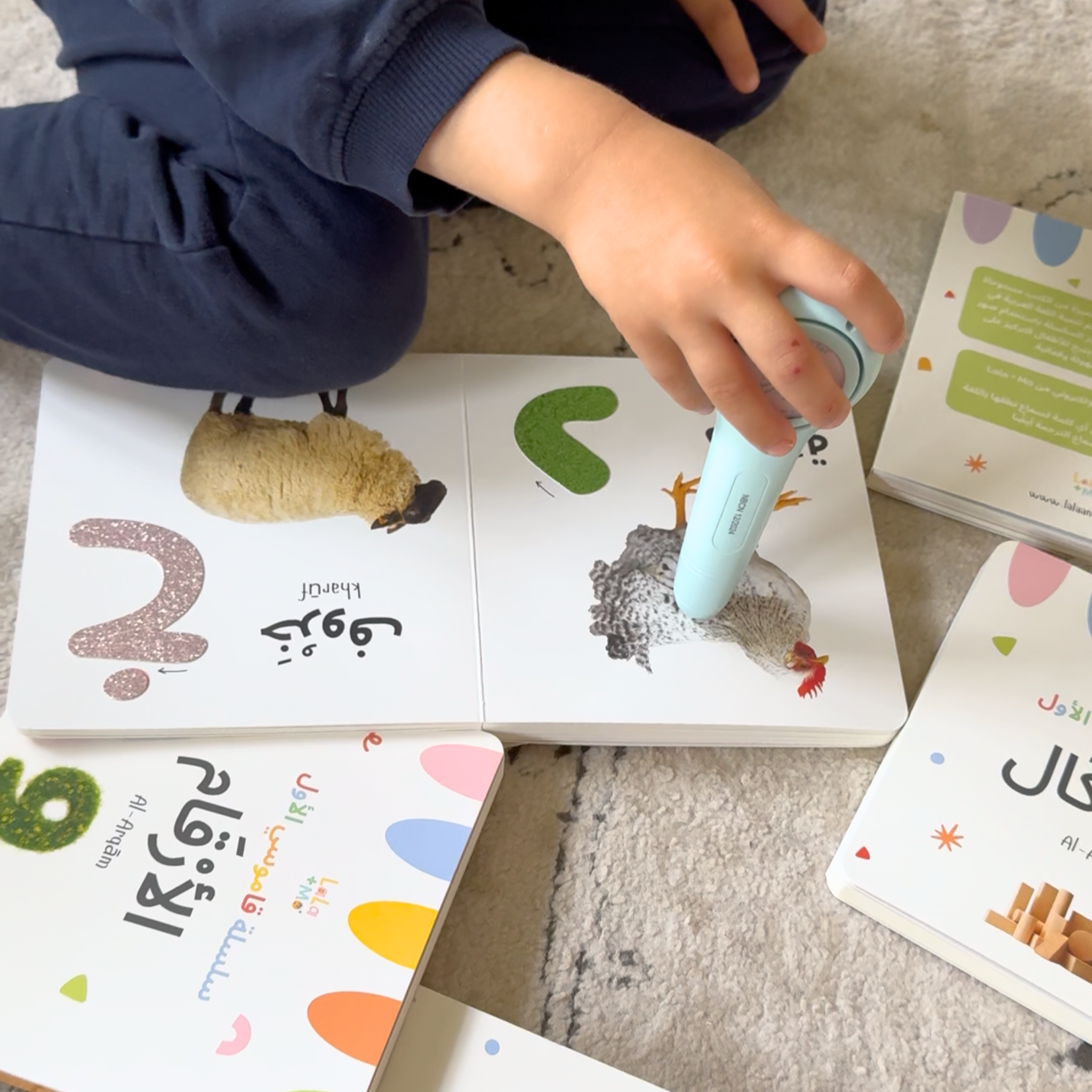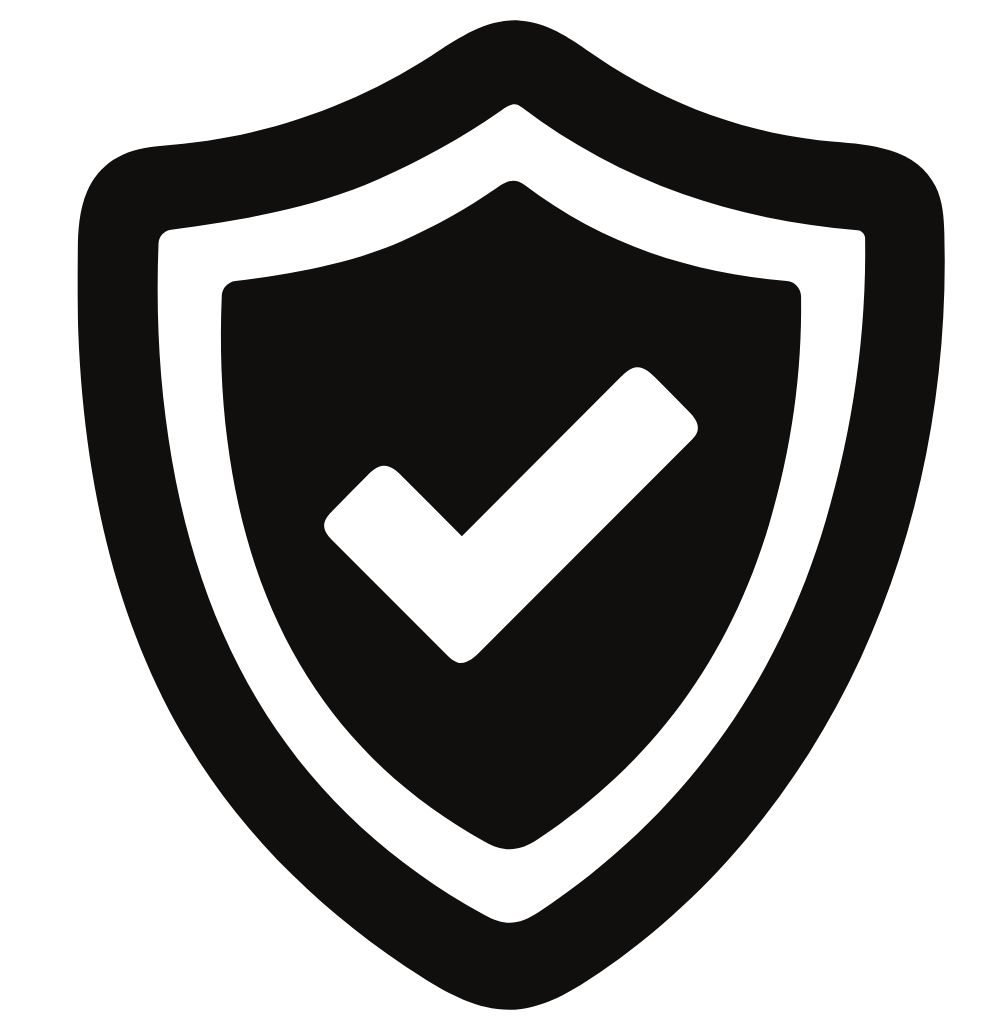update your ilm pen
Updating your ILM Pen is as simple as saving a file to a USB drive. Always keep your pen up to date to ensure you have:
- The latest improvements and features
- Any bug fixes or compatibility upgrades
- Access to new titles, especially if you’re using an older ILM Pen
The images below show a Mac update, but the same steps apply for PC.

STEP 1
Software Update
The updates you need depend on the version you have. If you purchased your pen in 2024 or 2025, download this file.
To Update
- Plug the ILM Pen into your computer using a standard micro USB cable.
- Copy the file named upgrade.ufw into the external folder of the ILM Pen.
- Safely eject the pen and unplug the cable.
- Turn on the pen — it will automatically begin the upgrade.
- If successful, you’ll hear “Success”, and the pen will power off. If you hear “Failure”, just repeat the steps.
After the Update: Calibrate Your Pen
- Turn on the pen again — it will enter calibration mode.
- Tap the pen tip onto any white paper.
- If you hear “Success”, you’re done!
- If you hear “Failure”, turn the pen off and try again until it works.

STEP 2
Download New Files
If you've purchased new products, you can easily add their content to your ILM Pen. Just follow these simple steps:
- Download the TID files for the Lala + Mo products you own (found below).
- Plug your ILM Pen into your computer using a standard micro USB cable.
- Open the ILM Pen folder on your computer. Inside, find the folder called ebook.
- Drag and drop the new .TID files you just downloaded into the ebook folder.
- Safely eject the ILM Pen and unplug it from your computer.
- Turn on the ILM Pen and tap it on the matching product. You’re ready to go!